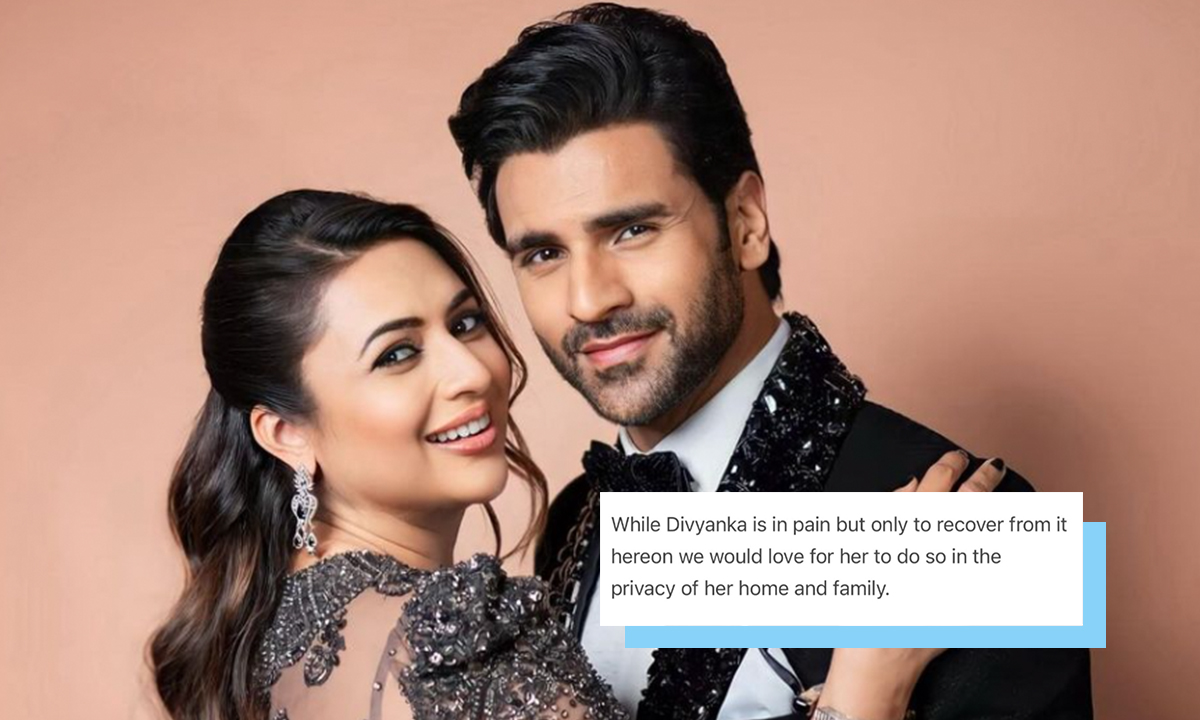How To Use Google Search Like A #GirlBoss!

You know how everyone keeps saying you can find absolutely ANYTHING on Google? Well, they’re correct. However, it never quite worked for me until I learned how to do it in the right manner. Yes, there is a right way to use Google Search for optimum results. And if you don’t know how, it can be quite a pain looking for precisely what you want. Not to mention, you run the risk of quickly getting overwhelmed by the millions of results Google throws up for you to wade through. So for all you girls who use the search engine everyday, here are 5 tips you need to follow to work Google Search like a Girl Boss. Ah! You can thank me later.
1. Use Specific Keywords
It is simpler to search for generic topics on Google because your search will have thousands — no millions! — of results. But when you’re looking for something specific, type in your keywords in double quotes in the search bar. This will help Google understand that these words are clubbed together, and that you don’t need separate results for the words. Just double check what you type and ensure there are no errors in what you’ve asked for. If you’re looking for something that happened at a particular time, mention the year of event in your search.
For example: Terrorist attacks in 1992
2. Type like you converse
Most of us have a habit of typing random keywords on Google hoping it’ll give us the results we’re looking for. And the wait and hope of receiving THE answer can annoy us in no time. Over the years, you’ll be surprised as to how much Google has upgraded from what it used to be. Yes! Now you can ask Google for precisely what you want in complete sentences, exactly the way you would ask a friend. Make use of the speakerphone on the Google Chrome app on your cellphone to be amazed at the results.
For example: What time is it in Africa? OR What is the weather like in Peru?
3. Use Google as your personal assistant
This might come as a surprise to you but Google can actually complete tasks for you in mere seconds. Say you’re driving and you need to call a friend urgently. All you need to do is ask Google to do it for you by saying, “Call Neha!” As long as you have the contact saved on your phone, Google can call anyone you want to, in any part of the world. Not just that, you can also ask Google to remind you to finish your homework way before your deadline or help you remember upcoming birthdays of friends/family. All this by simply making use of your voice. Google’s voice recognition is pretty accurate and you can always try again in case it doesn’t work out in the first attempt.
4. Omit words you don’t want
Say you’re searching for the cast of Dil Dhadakne Do, and want to know who else was in the movie besides Priyanka Chopra. All you got to do is type ‘Dil Dhadakne Do -Priyanka Chopra’.
Did you know you could do that? Just add a minus sign before the keyword you want excluded. With this, Google filters out that particular word from the starting text and headline of the search options.
Did you also know that it’s easy to scout for a particular information from any website without having to go through its archives? Yes! All you need to do is type “Site:” in the search bar followed by the website name and what you’re looking for to retrieve the results.
For example: “Site: Hauterfly HauteHacks” will provide you all the HauteHacks posted on Hauterfly.
5. Make use of Google’s Advanced Search option
For those of you who didn’t know this, Google has an Advanced Search tab that is just waiting to be explored and used well. If you’re looking for complicated topics, this feature is of great help. All you need to do is fill in the details you need and the Advanced Search option narrows down the results for you. Instead of having to do this on different pages, Advanced Search just places it all together on a single page where you can get the results you need. For example: if you need to look for one of the Harry Potter books and want the book cover to be of a particular size, type in the desired dimensions and Google will only show you pictures that are as high or higher than the resolution you asked for.
Hope you enjoy reading our Tech articles. In case you have any queries or need us to work on an article that you’d want to read about, you can leave it in the comments below :)