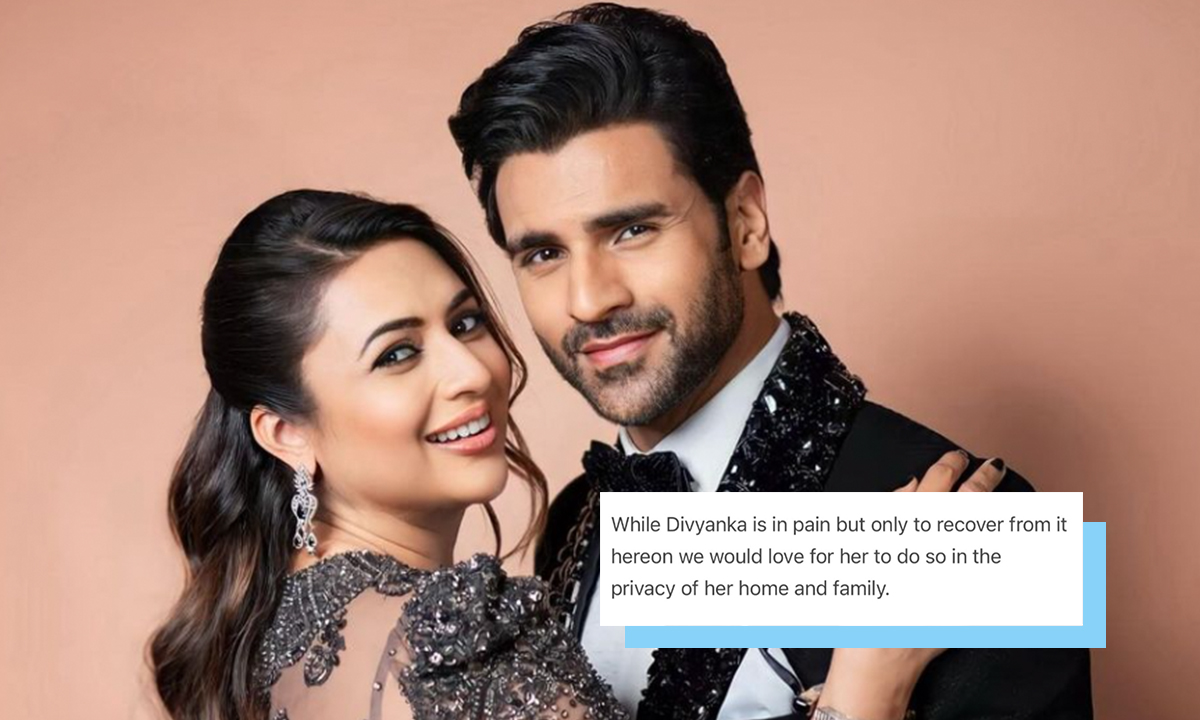Backup Your Android Phone With These 4 Easy Steps

Phone backups are things we easily tend to forget about. Aren’t we all far more busy doing other fun stuff with our phones — like clicking selfies, reviewing restaurants, surfing the net, or having excited conversations with friends? Who has the time to do a quick backup, right?
Well, that’s where you’re wrong, folks. We seem to forget about the importance of backing up our phones. But we need to remember why it’s essential to do so. After all, there’s no use crying about this if, some day, you lose your phone, somebody steals it, or you drop it into a puddle of water. So, always make sure your important files are backed up before any of the above happens.
Talking about android phones, there is no native backup service for it like the one that exists with Apple devices, known as iCloud. And so, unfortunately, you can’t rely on a service like that to automatically save your precious photos and messages. You have to do it yourself. And there are certain ways in which you can backup all of your requirements on android devices.
Learn how with these easy steps.
1. Check Your Settings
Don’t fret. Good old Google has your back. To backup your files, just go to Settings → Privacy and tick off “Back Up My Settings” and “Automatic Restore”. Once you do that, go to Settings → Accounts and Sync, open up your Gmail account and make sure that all the options are ticked off. After this, you can rest assured that all your contacts, apps, e-mail and more, will be restored as and when you set up your new Android phone with your same Gmail account.
2. Photos
Again, there is no native android backup service that allows you to store your photos safely. But, you can always make use of other useful apps. Free apps like Picasa Tool and Dropbox are available on the Play Store, which allow you to upload your photos. You can retrieve those pictures any time.
3. Manual Backup
Nothing beats good old manual drag and drop. Just connect your device to your laptop or computer and manually drag and drop the files you want to save to a folder on your laptop. If you own a Samsung Galaxy device or any other device that comes with a micro-SD card, just flip out that card and connect it to your laptop and backup your files in an easy manner.
4. Text Messages + Call Log
The biggest worry that several people with new phones seem to have is losing out on all those important text messages. But guess what? There’s an app for that too. Called SMS Backup & Restore, this free app backs up all your text messages and call logs to the cloud. You can even save them in Gmail or Dropbox. Alternately, you could do it manually, set weekly backups, and more. Super convenient, no?